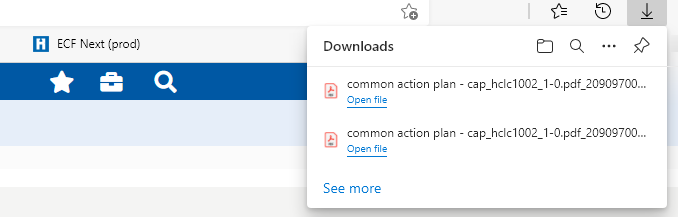Messaging
ECF Next provides messaging in different formats when you do certain actions.
Progress Bar
ECF Next displays a green progress bar at the top of the screen for up to 3 minutes while it is “thinking.” If the desired response does not occur during that time, ECF Next automatically retries the operation and displays an orange progress bar for up to 3 minutes. If the desired response does not occur after the two three-minute periods, ECF Next displays an error message with instructions to contact the IT Service Desk.
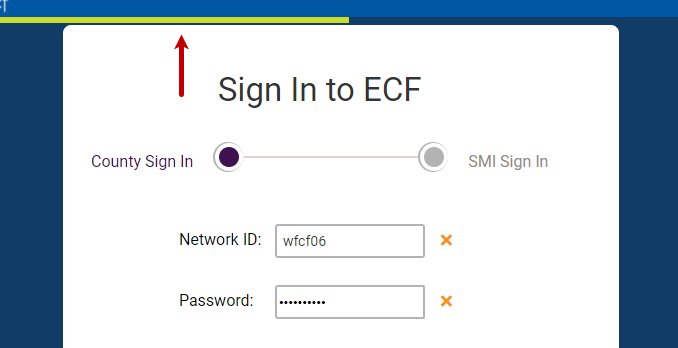
Toasts
ECF Next briefly displays a message, called a “toast,” after you do certain actions, such as changing a setting. The message is called a toast, because it pops up like toast from a toaster.

Downloads Menu
Content items up to 524 MB open in the content viewer. Content items over 524 MB are downloaded to your Windows Downloads folder. The Edge Downloads menu appears at the top right corner of your browser window.