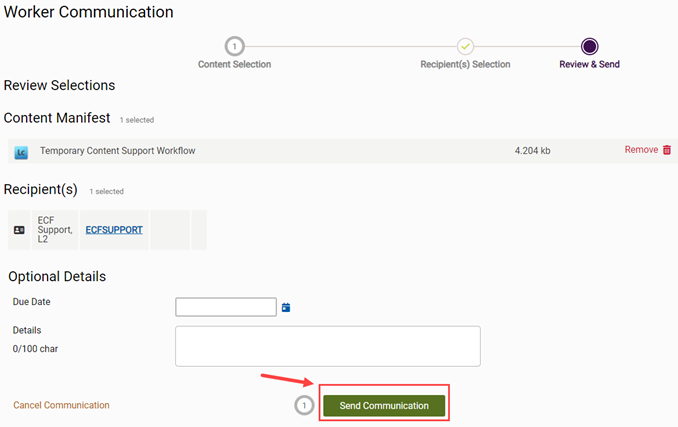Rescan or Reindex Content
Launch this temporary workflow to rescan content or reindex content.
- Do one of the following:
- On the sidebar menu, click Create Form From Template.
- On the content menu, click Create.
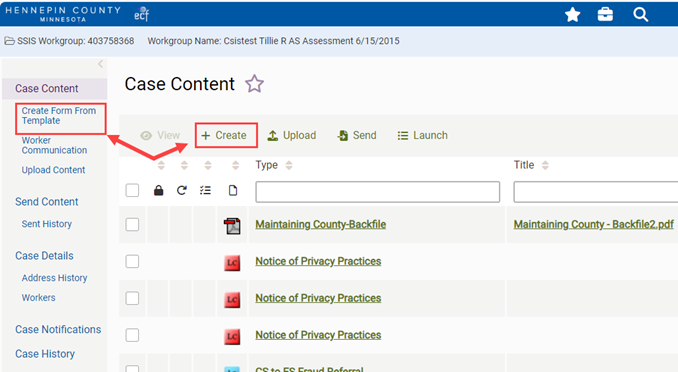
-
Click a Show Content From button to filter the template list:
- My Favorites: Default filter. Templates that you have added as favorites.
- All: All templates.
-
Filter the template list by template name (form name) or included forms (form ID).
- Template Name: Temporary Content Support Request
- Included Forms: N10698
-
Click the Add button (plus icon). To favorite the form, click the star next to the form number.
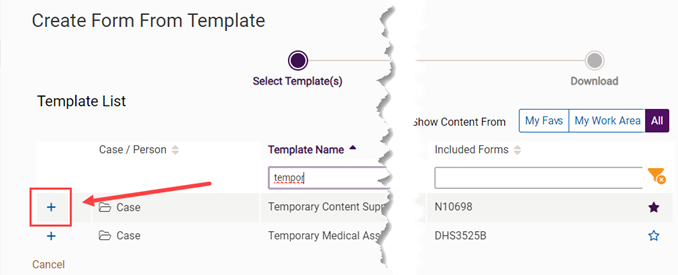
-
The selection appears in the Selected Templates list.
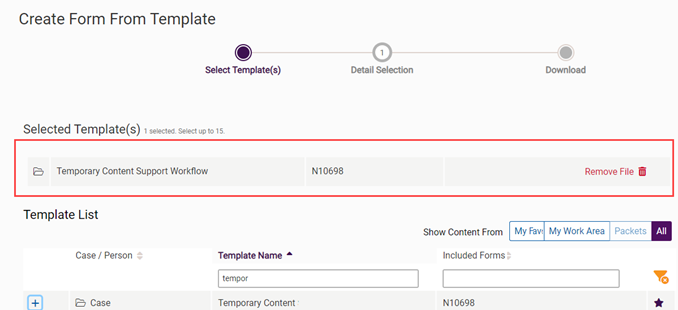
-
Click the Download Content button.
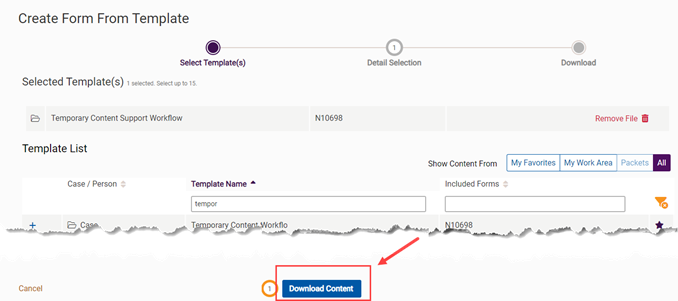
- Fill in the form (next).
- Select the request type:
- Missing Content Search: Content was sent or uploaded to ECF, but it cannot be found in the case.
Rescan Request: Content is in the case, but it needs to be rescanned.
Modify Properties Help: Examples: Content belongs in a different case. Content needs a different title.
-
Fill in the form.
- When you are done, check in the form to ECF (next).
-
On the form, click the Check In to ECF button.
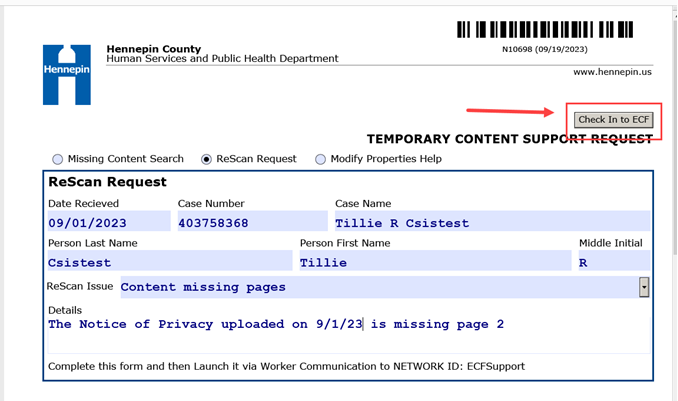
-
To view the uploaded form in the Case Content list, click the Refresh List button.
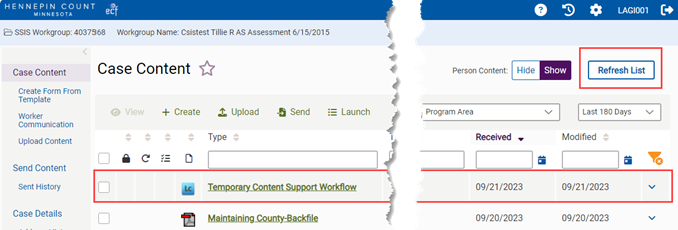
- Do one of the following:
- On the sidebar menu, click Worker Communication.
- On the content menu, click Launch.
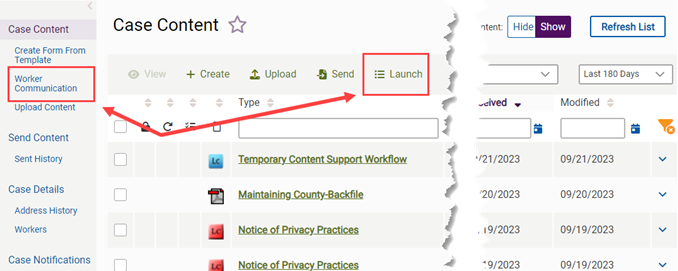
-
Select the Temporary Content Support Request form.
-
The selected content item appears in the Content Manifest table.
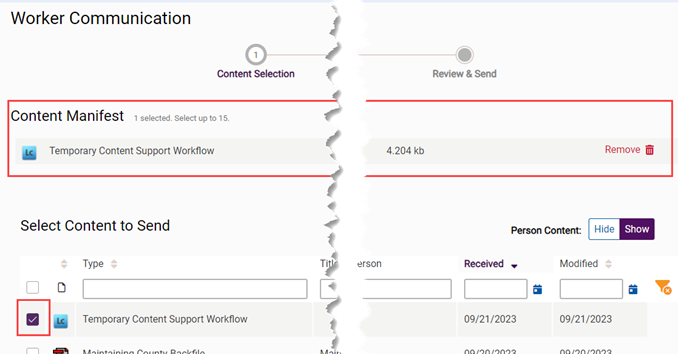
-
Click the Select Recipients button.
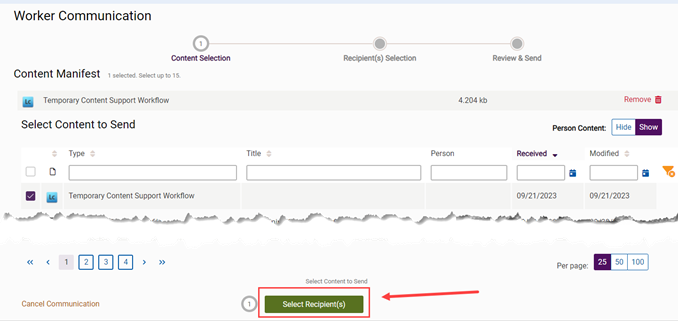
-
From the Show Workers from filter, select All.
-
In the Search By list, select Network ID.
-
In the Search field, type ECFSUPPORT.

-
Either click the Search button or click the suggestion.
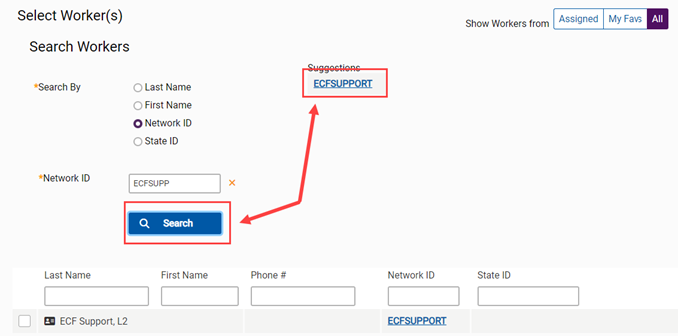
- In the worker table, select ECFSUPPORT.
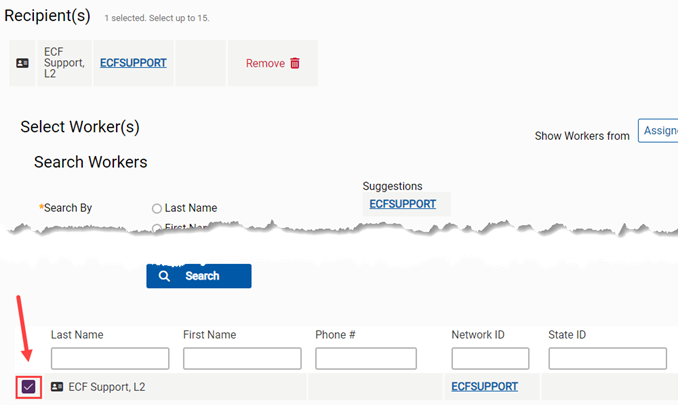
-
Click the Review Communication button.
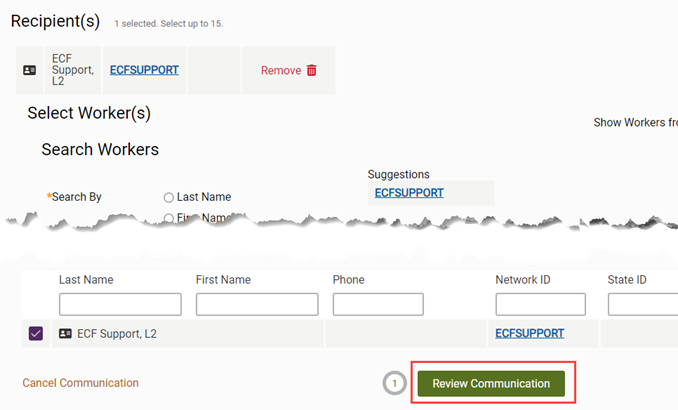
- In the Optional Details panel, you can enter a due date and a message to the recipients. The message appears on the Notifications page.
-
Click the Send Communication button.