Settings
You can set personal preferences for working with ECF Next. The settings are independent of the computer from which you sign in.
-
On the navigation bar, click the Settings button.

- On the Your Settings page, select your preferences. The settings are saved automatically.
My work area (not same as service area), landing page, results per page (affects search results, content lists, notifications).
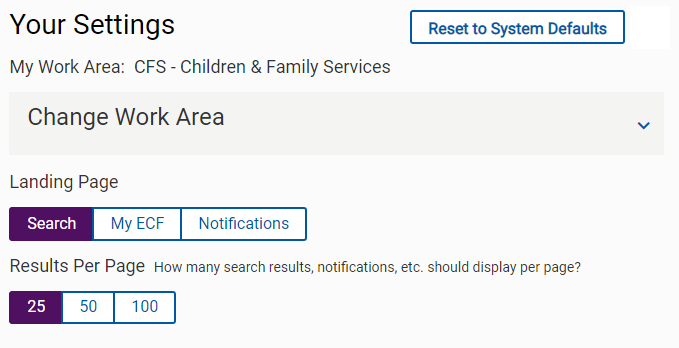
Search: preferred search type, preferred case ID type, preferred person ID type.
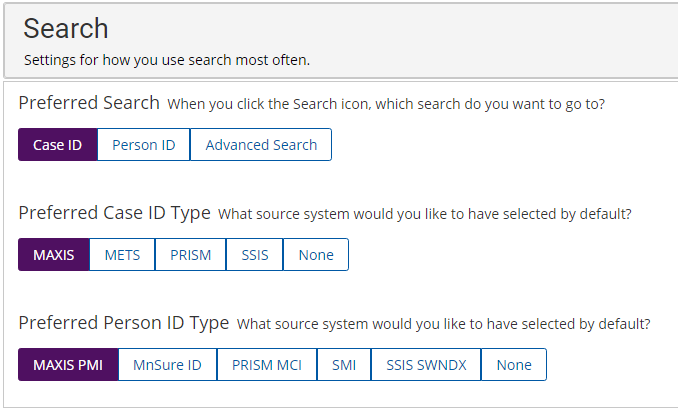
Content lists: date range filter, case content list display.
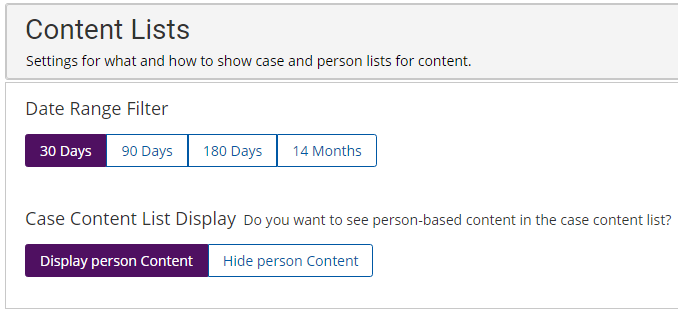
- To reset all of your settings to their default (original) settings, click the Reset to System Defaults button (shown in step 2 above).
