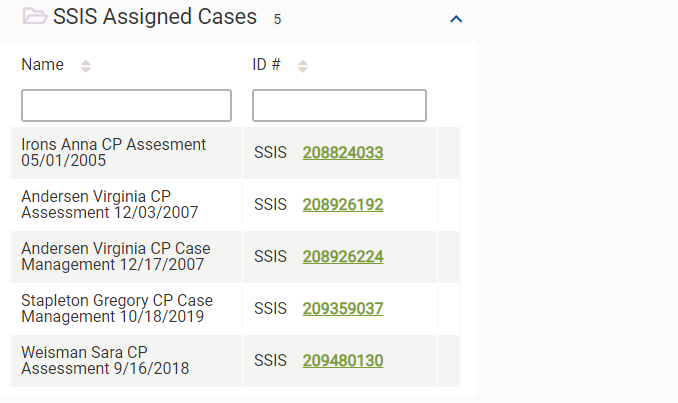My ECF
The My ECF page displays the following information:
- Documents you have checked out
- Favorite cases
- Recent actions
- SSIS assigned cases
On the navigation bar, click the My ECF button.

You can set the My ECF page as your preferred landing page on the Settings page. See Settings.
The Documents Checked Out By Me table shows the documents that you have checked out.
- A counter indicates the number of documents that you have checked out.
- An icon indicates the file type: case file (folder icon), person file (person icon).
- To view a case or person file, click the number in the ID # column.
- To check in a document, click the Check In link.
- You can sort and filter the table. See Sort and Filter.
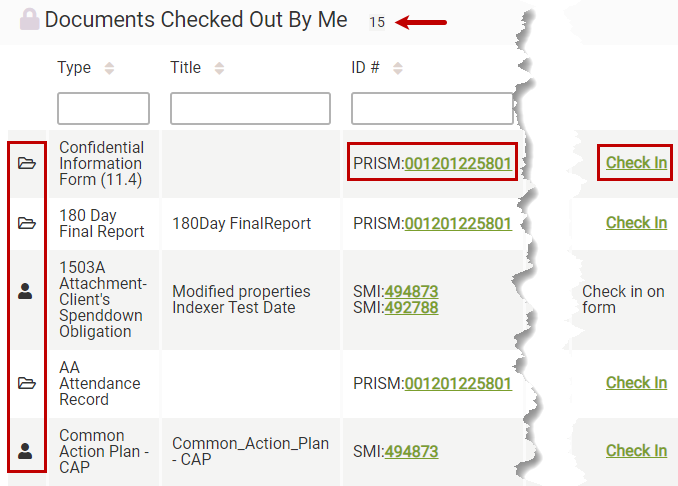
The Favorite Cases table shows up to 25 favorite cases.
You can add favorite cases on the Case Content page or the Case Notifications page.
To remove a case favorite, click the star next to the case number.
Removing a case favorite on the My ECF page also removes the favorite from the Case Content page or the Case Notifications page.
To view the case file, click the number in the ID # column.
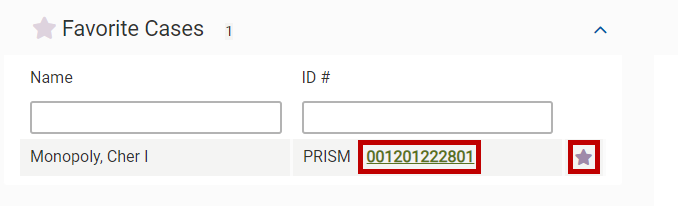
The Recent Actions table shows up to 10 actions that you recently took on content items. Examples of actions are editing content, uploading content, and accepting notifications. Searching for content or viewing content are not actions.
To see up to 200 actions up to 6 months in the past, click the See More button (below the table).
Initially, the items are sorted by date, newest to oldest. You can sort and filter the table. See Sort and Filter.
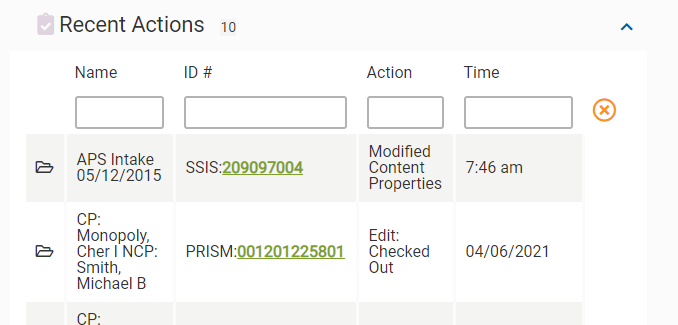
The SSIS Assigned Cases table provides direct access to the open SSIS cases that are assigned to you.
The table displays on the My ECF page if you select one of the following SSIS-related work areas on the Settings page. See Settings.
- APS - Adult Protective Services
- BH - Behavioral Health
- CFS - All Children & Family Services
- CFS - Child Protection
- CFS - Children's Services
- CFS - Licensing
- ICA - Initial Contact & Access
- LTSS - Long Term Services & Supports
Case information displays in the table under the following conditions:
- You are assigned as a primary or secondary worker for an SSIS case.
- Your worker assignment has no end date.
- The SSIS case is active or open.
If the end date of your worker assignment is today’s date, the case is removed from the table when the My ECF page is loaded or refreshed.
You can sort and filter the table. See Sort and Filter.