Quick Tips: Navigation
Add ECF Next As Edge Favorite
For faster access to ECF Next, consider setting it as a favorite in your Edge browser. See Create an Internet Favorite for ECF Next.
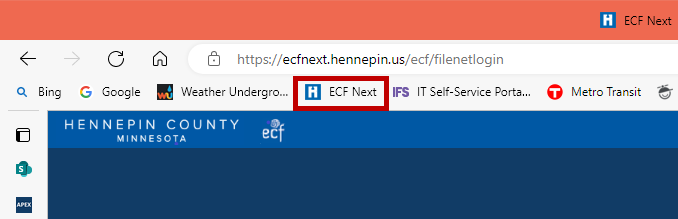
Don’t Use Edge Back, Forward, or Refresh Controls
Avoid using the Edge browser navigation buttons (Back, Forward, and Refresh). ECF Next is designed with specific navigation within the application to get where you need to go.
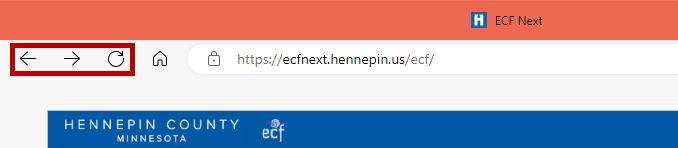
Recent Actions
Did you complete a notification by mistake? Can’t find a form you created? Check the Recent Actions panel on the My ECF page to see a list of things you’ve done in ECF Next recently. You can even filter the results!
To see the Recent Actions panel, click the My ECF button on the navigation bar. The Recent Actions panel is on the right.

My SSIS Assigned Cases
SSIS users can easily navigate to their SSIS assigned cases from the My ECF page!
-
On the navigation bar, click the Settings button. On the Settings page, select your work area.

-
On the navigation bar, click the My ECF button. Check out the My ECF page to view your SSIS assigned cases!

