Content List
Column Definitions
- Lock: A worker has checked out the content item. Otherwise the field is blank.
- Rescan: Pending rescan request. Otherwise the field is blank.
- Reindex: Pending reindex request. Otherwise the field is blank.
- Content type: To view the file format (example: Adobe PDF Document), hover over the icon.
- Type: The name associated with the content ID (example: Notice of Privacy Practices, D383).
- Title: The information that a worker entered when the content was uploaded. Otherwise, the field is blank.
- Person: Person associated with the content item (not shown below).
- Received: Date that Hennepin County received the content or date that the content was uploaded or created in ECF Next.
-
Modified: Date that the content was modified in ECF Next.
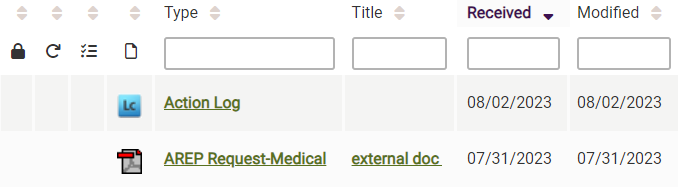
Why is the Title field blank?
The Title field contains an entry only if it is different from the entry in the Type field.
Additional Content
- Person file: To hide or show additional case-related content, click the Hide or Show button. To view the case file, click the number in the Case column.
-
Case file: To hide or show additional person-related content, click the Hide or Show button. To view the person file, click the name in the Person column. You can set your preferred hide/show setting on the Settings page. See Setting Preferences (below).
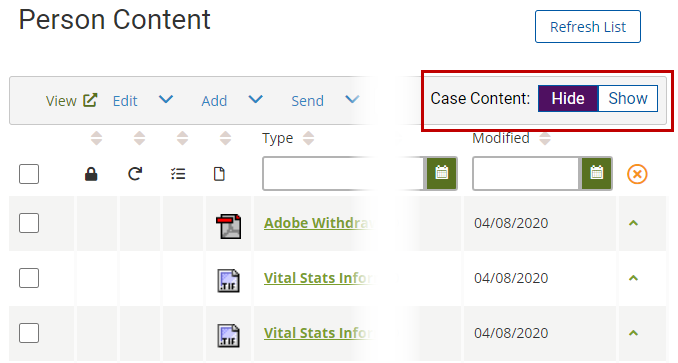
Date Range Filter
Select a date range or select All. You can set your preferred date range (except All) on the Settings page. See Setting Preferences (below).
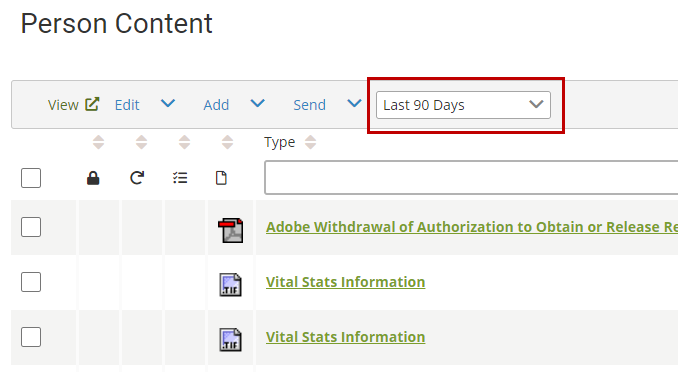
Sorting and Filtering
See Sort and Filter.
Refreshing
While you are viewing the content list in the case or person file, a content item may have been added or edited or its properties may have been modified.
To display the latest content list, click the Refresh List button.
Content Properties
Content properties are metadata associated with a content item. For definitions, see Content Properties Drawer.
Click the arrow at the end of the content item row to open, expand, or show the content properties drawer.
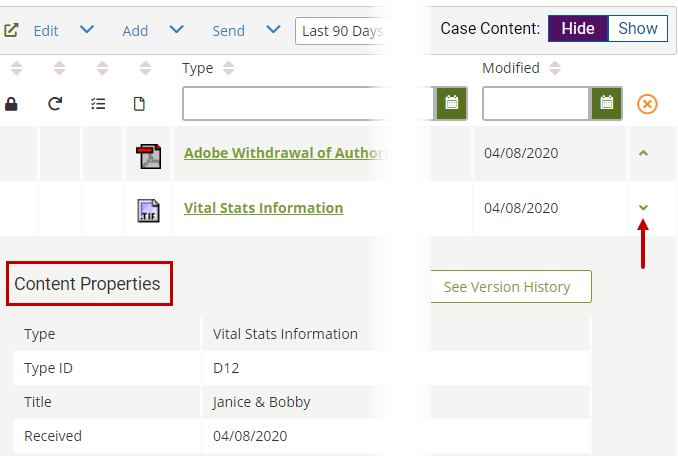
Some information in the content properties is incorrect. How do I correct it?
Modify the content properties, as needed. See Modifying Properties.
Some of the user information is incorrect. How do I correct it?
User demographic information must be corrected in APEX or Org Info. Contact your supervisor for assistance.
To add or remove a case favorite, click the star next to the Case Content heading.
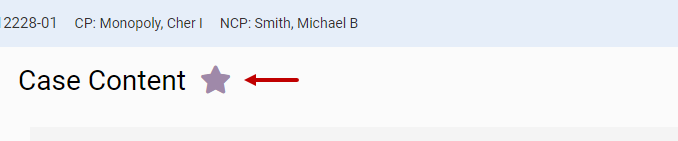
You can also favorite a case on the Case Notifications page.
Case favorites appear on the My ECF page in the Favorite Cases table. See Favorite Cases.
You can favorite up to 25 cases throughout ECF Next. As you approach the maximum, a message appears saying how many more favorites you can add.
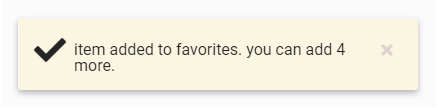
You can annotate scanned documents, images, and non-fillable, non-editable, static, flattened, or printed PDFs. Annotations are text, stamps, or shapes.
Do annotations print?
When you print using the Print button on the content viewer toolbar, annotations print.

Does adding an annotation change the modified date?
No. The modified date remains the same.
How are annotations saved?
Annotations are saved separately from the document and are then displayed on top of the document. When annotations are saved, a new version of the document is not created in the version history.
How do I modify or delete annotations?
- To modify an annotation, right-click the annotation to display the annotation box and toolbar. Edit the text, as needed. To save the changes, click the blue check mark or click the Save button (not shown).
- To delete an annotation, click the annotation to display the annotation box and toolbar. Remove all of the text from the annotation box. To save the changes, click the blue check mark or click the Save button.
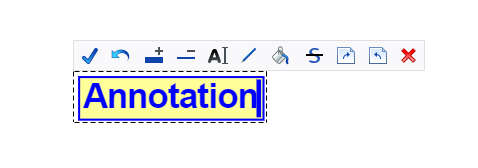
Who can modify or delete annotations?
You can only modify or delete your own annotations.
What’s the difference between adding an annotation and sending a worker communication?
Annotations are text, stamps, or shapes that you add to static documents, such as, scanned documents, images, and certain PDFs. Any worker can view the annotations.
A worker communication is a detail related to content items that you send to specific workers. The detail is not added to the document.
What should I not annotate on a legal document?
Annotating legal documents, such as court orders and ID documents, is not recommended. Only annotate documents for which your service area has a process or procedure.
Can I redact portions of a document?
Redaction is not currently available.
Content downloaded from ECF Next and other web sites is saved to the Windows Downloads folder on your C: drive.
The Downloads folder is the Data Steward-approved temporary storage location for ECF Next content. In compliance with this policy, you are responsible for routinely deleting the content.
- Open File Explorer.
-
In the navigation pane, under your computer name, click the Downloads folder.
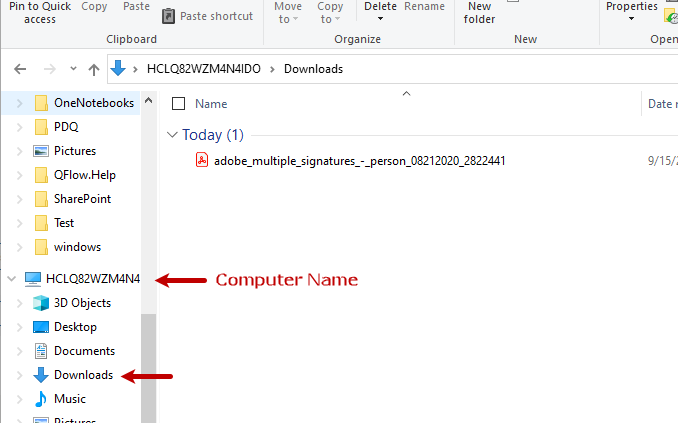
- In the file and folder view, delete the ECF Next files. Note: Deleting files from the Downloads folder does NOT remove them from ECF Next.
You can personalize how the content list displays. See Settings.
In the date range filter, why can I not select “All”?
Displaying all content items whenever you open a content list can affect system performance. You can select All on an individual content list.
